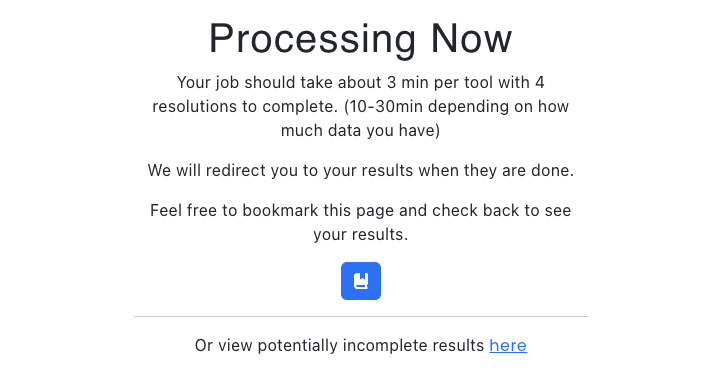How To Use Robin?¶
Follow the steps and you will learn the whole process.
Go To Our Site¶
Go to http://hicrobin.online/
Note
Remember to use http. Our site does not support https.
Loop Caller Result¶
We believe you already have different loop caller result files. If you want to generate loop caller result, we provided comprehensive bash scripts in https://github.com/OluwadareLab/Robin/tree/main/loop_caller_runner . You need to update the paths in these bash scripts. For more information on how to run individual loop callers and to learn about parameters, we recommand you to read the corresponding tool’s manuscript. If you wish to use docker environment, we provided our prebuild and ready to go docker images in https://hub.docker.com/repositories/hchowdhu .
Fill The Form¶
- Click on SUBMIT A JOB button.

- Fill the form with a Job Title (e.g. Loop caller analysis) and Description (e.g. Benchmarking of loop caller tools).

Upload Loop Caller Result¶
Type your Tool Name (e.g. cLoops).
Type your tools’ Category (e.g. Clustering) name (if you have one).
Type your Resolution (e.g. 5000 for 5KB, 250000 for 250KB) and upload the corresponding result file in BEDPE (Without Header) like format -
chr1
10
20
chr5
50
60
a1
30
\(+\)
\(-\)
0
1
chr9
30
40
chr9
80
90
a2
10
\(+\)
\(-\)
2
1
See these example files:
cLoops.bedpe,Chromosight.bedpe,HiCExplorer.bedpe,SIP.bedpe.Add additional resolution result file (if you have multiple resolution result file) by clicking Add Additional Resolution and repeat step 3.
You must provide at least two tools results following the same procedures, step 1 - 4.
- Add additional tools files (if you have multiple tools result files) by clicking Add New Tool Data and repeat step 1 - 4.
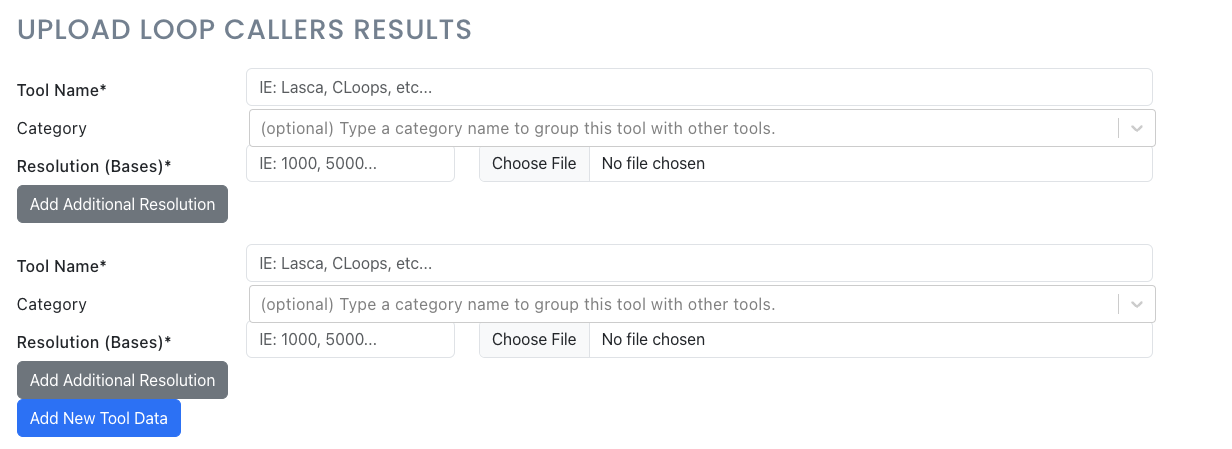
Upload Protein Reference File¶
- Type your Protein Name (e.g. H3K27ac) and upload reference file.
See this example file:
h3k27ac.bedpe
- Add additional protein reference file (if you have multiple protein reference file) by clicking Add New Reference File and repeat step 1.

Enable/Disable HiGlass¶
- If you want to visualize in HiGlass (read full document for more understanding), tick HiGlass (default) or untick HiGlass if you do not want to use it.

- If you tick HiGlass, provide Assembly Name (e.g. hg19, hg38) and upload the file (chromosome size file).
See this example file:
hg19.chrom.sizes
Submit Your Job¶
- Submit your job by clicking Upload And Submit.

After Job Submission¶
Wait for Robin job upload to be completed.
Once it is completed, you will be redirected to the queue page.
Make sure to click on the Bookmark button to be able to access the job results later.
- Explore your result within different tabs (Overlap, Regression, Protein e.g. H3K27ac, HiGlass, AI Assistant).